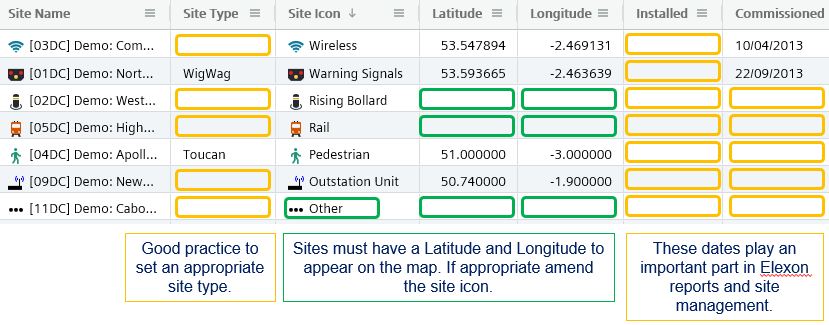|
The InView Map will only display site pins for those sites with valid Latitude and Longitude coordinates. Customers adopting the cost option map must ensure all sites have coordinates. Setting an appropriate site icon will ensure the correct icon appears in the map site pin. A site icon of Other is used when an appropriate icon is not available. In these instances set an appropriate Site Type string and, if there is sufficient demand, a new icon could be introduced. Populating the Installed and Commissioned dates is recommended if intending to use Elexon Code reports and/or ACR/FURs. Asset Management
Firstly use Asset Management to view all sites to ensure each has coordinates and appropriate icon. Set Site Attributes
Having identified sites in need of attention, update the site details accordingly. Select an appropriate Site Icon. Set Latitude and Longitude and optionally set Site Type and Dates. To accurately place the Site Icon, you can unlock the feature by navigating to the site and pressing the |