|
Documents (Licensed Option) |
| To view a document, simply double-click on it. It will be displayed in a new browser window. For convenience, if you are looking at the documents tab for an equipment item, the documents for the parent Site will also be shown. If you are looking at documents tab for an incident, both the sets of documents for the associated Site and Equipment will also be shown. |
|
Documents can be stored against 3 different items which are a Site within your Assets, an item of Equipment belonging to a Site and any Incident. Multiple documents can be stored against each of the three. InView does not currently provide a version capability. Multiple versions of a document can be uploaded and stored. To differentiate between them it is recommended that suitable text is placed in the description field.. Documents can be uploaded, viewed and managed when the Documents tab is selected in either Assets or Incidents. An example of the screen for a Incident is shown below. |
|
Attaching Documents to an Incident |
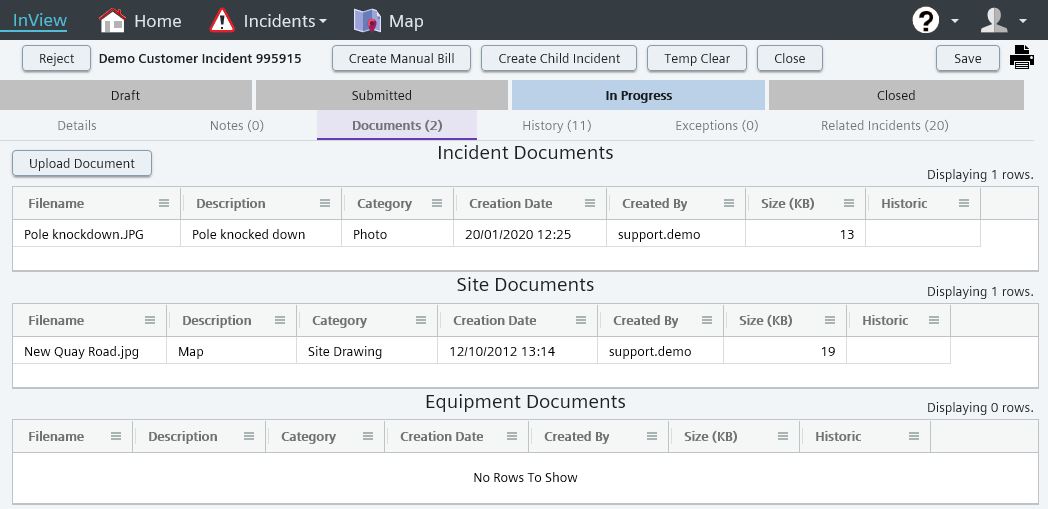 |
|
Select the Upload Document button to browse to the location of the document to be uploaded.If the document is no longer required, the same menu provides a Delete option. |
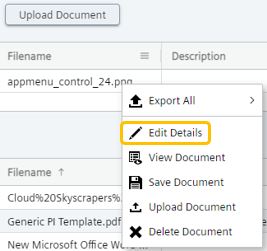 |
|
Use the Edit Details option to add a description and select a category for the document. |
|
Site Documents |
|
Use the Documents tab to add and view Site specific documents. Use Edit Details to add a description and/or Category to a document. |
|
Equipment Documents |
|
From the equipment tab on a site, select an equipment item and use the Documents tab in the right-hand pane to add and view equipment specific documents. Use Edit Details to add a description and/or Category to a document. |