Yunex InView - Contact Information for Various Queries
InView will then e-mail you instructions on how to set a new password. This reset must be completed within 30 minutes otherwise you will have to repeat the Forgot Password process? 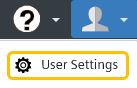 Enter your current password and a new password twice. Passwords must be at least 12 characters in length and contain at least one upper case letter, lower case letter, number and a special character e.g. [#!$%&. Note that pound £ symbol is not permitted.
|